To connect a Hisense air conditioner to WiFi, download the “Hi-Smart Air” app and follow the setup instructions within the app. Once the app is installed, follow the step-by-step guide to connect the air conditioner to your home WiFi network for remote access and control.
Hisense air conditioners offer the convenience of smart home integration, allowing you to adjust settings and monitor energy usage from your mobile device. Connecting your Hisense air conditioner to WiFi gives you the flexibility to control your indoor climate from anywhere, ensuring a comfortable environment when you arrive home.
We will guide you through the simple process of connecting your Hisense air conditioner to WiFi, enabling you to take advantage of its advanced features and remote functionality.
Getting Started With Hisense Air Conditioner
If you’re a proud owner of a Hisense Air Conditioner, you know the convenience and comfort it brings to your space. Connecting your Hisense Air Conditioner to your WiFi network can further enhance its functionality, allowing you to control it remotely and adjust settings with ease. In this section, we’ll delve into the process of understanding the Hisense Air Conditioner, its features and capabilities, and the importance of connecting it to WiFi for an enriched experience.
Understanding The Hisense Air Conditioner
Before delving into the process of connecting your Hisense Air Conditioner to WiFi, it’s crucial to understand its basic operations and functionalities. The Hisense Air Conditioner is equipped with state-of-the-art technology designed to provide efficient cooling and heating while promoting energy savings. It offers customizable settings and intuitive controls, ensuring a comfortable environment tailored to your preferences.
Features And Capabilities
The Hisense Air Conditioner boasts a myriad of features and capabilities that set it apart from traditional cooling systems. From its sleek design to its smart functionality, this appliance offers multiple cooling and heating modes, advanced airflow control, and energy-saving options. Additionally, it integrates seamlessly with smart home systems, allowing for voice control and remote management.
Importance Of Connecting To Wi-Fi for Enhanced Functionality
Connecting your Hisense Air Conditioner to WiFi unlocks a world of possibilities, transforming it into a smart and connected device. Through WiFi connectivity, you can remotely adjust temperature settings, create schedules, and monitor energy usage, all from the convenience of your smartphone or a compatible smart device. This connectivity not only enhances the user experience but also contributes to more efficient energy management, ultimately reducing utility costs.
Preparing For Wifi Connection
If you’re eager to connect your Hisense air conditioner to WiFi, proper preparation is key. Before initiating the setup process, it’s essential to ensure compatibility with your WiFi network, gather the necessary tools and information, and understand the network requirements. By taking these steps, you’ll facilitate a smoother and more efficient WiFi connection for your Hisense air conditioner.
Ensuring Compatible Wifi Network
Before attempting to connect your Hisense air conditioner to WiFi, make sure your network meets the necessary compatibility requirements. Hisense AC units are designed to work with standard 2.4GHz WiFi networks. Therefore, it’s important to confirm that your router broadcasts a 2.4GHz signal to enable successful connectivity.
Network Requirements For Hisense Air Conditioner
When establishing a WiFi connection for your Hisense air conditioner, it’s crucial to understand the specific network requirements. Ensure that your WiFi network utilizes the following security protocols: WPA-PSK (TKIP), WPA2-PSK (AES), or a combination of both. Additionally, your network’s SSID (Service Set Identifier) should be visible, enabling the Hisense air conditioner to detect and connect to it.
Troubleshooting Potential Network Issues
While preparing for the WiFi connection, it’s prudent to anticipate and address potential network issues that may arise. Be proactive in troubleshooting possible obstacles, such as signal interference or network congestion, to minimize complications during the setup process. By preemptively addressing these concerns, you can expedite the connection and optimize the performance of your Hisense air conditioner.
Gathering Necessary Tools And Information
Prior to proceeding with the WiFi connection, gather the essential tools and information to facilitate a seamless setup process. Ensure you have the login credentials for your WiFi network, including the SSID and network security key. Additionally, have a smartphone or computer with WiFi capability at the ready to initiate and complete the connection process.
Step-by-step Guide To Connect Hisense Air Conditioner
Discover how to easily connect your Hisense air conditioner to WiFi with this step-by-step guide. Simply follow the instructions provided to seamlessly integrate your air conditioner with your home network, allowing you to conveniently control and monitor it from your mobile device.
Accessing The Air Conditioner’s Settings
To initiate the process of connecting your Hisense Air Conditioner to Wi-Fi, you first need to access the settings menu on the device. This is usually done through the remote control or the control panel on the air conditioner itself. Look for the settings icon or button with the gear symbol.
Locating The Wifi Setup Option
Once you have accessed the settings menu, navigate through the options until you find the Wi-Fi setup option. It might be labeled as “Wi-Fi setup”, “Network settings”, or something similar. Select this option to proceed to the next step.
Navigating Through The Menu Interface
After selecting the Wi-Fi setup option, you will be taken to a menu interface that allows you to scan for available Wi-Fi networks. Depending on the model, you may need to use the arrow buttons on the remote or the touchpad on the control panel to navigate through the menu interface.
Connecting To The Wifi Network
Within the menu interface, locate your home Wi-Fi network from the list of available networks. Highlight and select your network to start the connection process.
Entering Network Credentials
Upon selecting your Wi-Fi network, you will be prompted to enter the network credentials, including the Wi-Fi password. Use the on-screen keyboard or the remote control to input this information accurately.
Activating The Connection
After entering the network credentials, proceed to activate the connection. This may involve selecting an “OK” or “Connect” button to confirm the details and initiate the connection process. Once activated, the air conditioner will attempt to connect to the Wi-Fi network using the provided credentials.

Verifying The Wifi Connection
After successfully setting up your Hisense air conditioner to connect to WiFi, it’s essential to ensure that the connection is established and functioning optimally. Verifying the WiFi connection can prevent any potential issues and allow you to enjoy the convenience of controlling your air conditioner remotely. Here are the critical steps to confirm the successful WiFi connection:
Confirming Successful Connection
Once the initial setup process is completed, it’s crucial to verify that your Hisense air conditioner is successfully connected to the WiFi network. To confirm this, follow these steps:
- Access the Hisense Smart AC app on your mobile device.
- Verify that the air conditioner appears as a connected device within the app.
- If the air conditioner is listed, ensure that it displays the “Connected” status to the WiFi network.
Checking for Connection Status Indicators.
In addition to the Smart AC app, Hisense air conditioners may have physical indicators on the unit itself to signal the current WiFi connection status. Check for the following indicators to ensure a stable connection:
- Look for LED lights that indicate the WiFi connectivity status on the air conditioner unit.
- If the LED light is steady and not flashing, it indicates a successful and stable WiFi connection.
Troubleshooting Common Connection Issues.
Despite the initial setup, it’s possible to encounter connection issues when connecting Hisense air conditioners to WiFi. If you face any of the following problems, try these troubleshooting steps:
- Weak WiFi signal: Ensure that the air conditioner is within the range of the WiFi router and the signal is strong enough for a stable connection.
- Incorrect network credentials: Double-check the entered WiFi password to ensure it is correct and that there are no additional spaces or errors.
- Network interference: If there are other electronic devices causing interference, consider relocating the air conditioner or improving the router’s signal strength.
Optimizing The Connected Experience
Connecting your Hisense Air Conditioner to WiFi opens up a world of possibilities, enhancing your experience and making cooling your space more convenient than ever. From remote control capabilities to accessing additional smart features and integrations, optimizing the connected experience is a game-changer for modern living.
Exploring The Benefits Of A Wifi-connected Hisense Air Conditioner
By connecting your Hisense Air Conditioner to WiFi, you can take advantage of a host of benefits that elevate your cooling experience. These include:
- Convenient control of your air conditioner from anywhere, using your smartphone or tablet.
- The ability to monitor energy usage and make adjustments for increased efficiency.
- Scheduled cooling and personalized settings for optimal comfort.
- Integration with smart home ecosystems for seamless automation.
Remote Control Capabilities Through The Hisense Mobile App
The Hisense mobile app empowers you to take control of your air conditioner remotely, offering a user-friendly interface and seamless connectivity. Through the app, you can:
- Adjust temperature settings and fan speed with just a few taps on your device.
- Create cooling schedules to align with your daily routine, ensuring your space is comfortable when you need it to be.
- Receive real-time alerts and notifications, keeping you informed about your air conditioner’s performance and energy usage.
Using Additional Smart Features And Integrations
When your Hisense Air conditioner is connected to WiFi, it opens up a range of additional smart features and integrations that enhance its functionality. These may include:
- Voice control with compatible smart assistants such as Amazon Alexa or Google Home allows for hands-free operation.
- Compatibility with smart home platforms, enabling seamless integration with other connected devices for enhanced automation and control.
- Access to advanced energy management tools, providing insights into energy consumption and opportunities for optimization.
Frequently Asked Questions For How To Connect Hisense Air Conditioner To Wifi
How Do I Connect Hisense Air Conditioner To Wifi?
To connect your Hisense Air Conditioner to Wifi, first, ensure the unit is powered on. Then, open the Hisense smart app and follow the on-screen prompts to connect your air conditioner to your home Wifi network. Once connected, you can control your air conditioner remotely using the app.
What Are The Benefits Of Connecting Hisense AC to Wifi?
Connecting your Hisense Air Conditioner to Wifi allows you to remotely control the temperature, set schedules, and monitor power usage from your smartphone or tablet. This feature adds convenience and energy efficiency to your cooling experience, offering you greater flexibility and comfort within your home.
Can I Use Multiple Devices To Control The Hisense Ac Once Connected To Wifi?
Yes, you can. Once your Hisense Air Conditioner is connected to Wifi, you can use multiple smartphones or tablets with the Hisense smart app installed to control the unit. This allows various members of your household to conveniently manage the air conditioner’s settings and usage according to their preferences.
Embrace the technology and enjoy a smarter, more comfortable home environment.
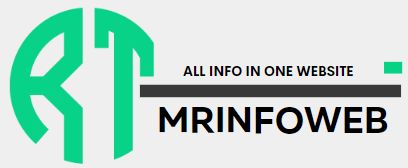
Was just browsing the site and was impressed the layout. Nicely design and great user experience. Just had to drop a message, have a great day!
Thank you so much for your kind words! We’re thrilled to hear that you enjoyed browsing the site and appreciated the design and user experience. It’s feedback like yours that keeps us motivated to create great experiences for our visitors. Wishing you a fantastic day as well! 😊